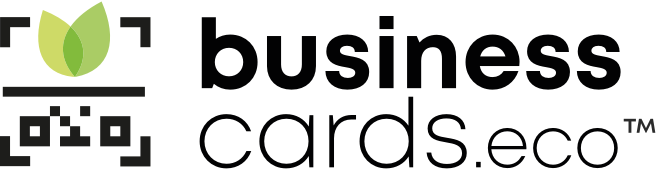How to create your e-Card
Creating your e-card is very simple. You just have to select one of our plans and follow the creation steps.
How to use your e-Card
Today more than ever we realize the importance of our digital image in the professional world. In a completely digitized world, we want you to feel perfectly represented by a new business card concept. We have not only designed some cards with which to show your personality and style, but you can also add much more data and links of interest. Also, contributing to a lower environmental impact given they’re not printed on paper.
01
MEET:
Open the eCard
After opening the eCard, the other person will have to open their camera or a QR code reader to read it.
02
SHARE:
Frame the e-Card
The camera will read the QR, ask to open your browser and show you the contact card.
03
SAVE:
Save contact
In the contact card you will have the option to save the contact information and go to social networks.
Frequently Asked Questions
How to install the EcoCard on your iPhone
iOS (Safari)
1. Copy the link that you have received by email on your phone.
2. Open Safari on your iOS mobile phone.
3. Paste the link on the browser.
4. When the EcoCard is loaded on the browser, click on the icon of the bottom menu.
5. Click on “Add to home screen”
6. Click on “Accept” o “Add” to create the shortcut icon in your home screen.Android (Google Chrome)
1. Copy the link that you have received by email on your phone.
2. Open Google Chrome on your Android mobile phone.
3. Paste the link on the browser.
4. When the EcoCard is loaded on the browser, click on the iconat the top right.
5. Click on “Add to home screen”
6. Click on “Add” to create the shortcut icon in your home screen.How to read the EcoCard without installing apps
iOS
1. Open the camera.
2. Frame the QR code. The camera will read the QR and a notification to save the contact will appear.
3. Touch the notification to see the contact information.
4. Click on “Save”.Android
Possible problems that can appear once the EcoCard is already installed.
The card does not open.
Check that you have internet access.
Delete the shortcut and create it again following the instructions.
If this does not connect to the internet, use the screenshot we have suggested to take
in the beginning.Correct focus of the QR.
With some phones, the camera can focus on other elements from the EcoCard, make
sure you only focus on the QR.My phone does not read QR.
Almost all smartphones can read QR codes. Maybe it is enough with the camera or you need an app to read QR.My phone reads the QR but does not open the contact information.
If you do not have a contact app that is suitable for the reader, maybe the contact will not load, which is unusual. For example, perhaps you have deleted the contacts app from iPhone.In my smartphone, the EcoCard is displayed differently than in other phones.
The template design is optimized for lots of phones, but the options for screen size,
resolution, operating system version and smartphone brands are almost infinite, and
for this reason in some mobile phones the presentation of the EcoCard will be altered.
JOIN THE CHANGE
Networking post Covid19: contactless and sustainable
A new concept of business card to deliver all your data without any physical contact, with a single click, all your data in your contacts application. An integrated system with your email signature. All this without the need to download any application and with a clear sustainable approach without the use of paper.